The purpose of the System LED is to indicate internet connection status and possible problems with the connection.
Location of the System LED on Puri Nixie Clock
The System LED on the Puri clock can be found inside the case by the separator tube. Unplug the separator tube and look into its socket from the back of the clock – you will see the LED.
System LED configuration
Always On: System LED is always on, showing an internet connection status all the time. The cloud-connected status is indicated as a breathing cyan pattern.
Off when online: Default option – System LED is off when the clock is connected to the cloud, in other cases, it signals internet connection status. The cloud-connected status is indicated by turning the LED off.
Always Off: System LED is always off.
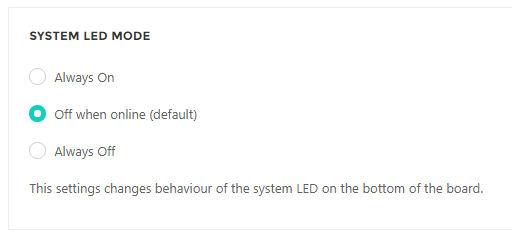
Normal operation
When the clock is powered on, the System LED turns white for a second, then blue for several seconds, and then finally starts flashing green (looking for known Wi-Fi). When Wi-Fi is found, the color changes to cyan (aqua) – at this moment the clock is trying to reach the cloud. When the connection to the cloud is established, the LED turns off. Whenever the status LED is off, you know that the clock has a connection to the cloud.
Listening mode
The listening mode is used when you need to transfer Wi-Fi credentials to the module, it is activated manually by the user.
When in listening mode, the System LED is flashing blue.
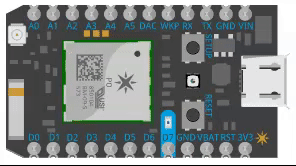
Firmware Update
Occasionally, the clock receives a firmware update, it usually takes a minute and during the update, the System LED flashes magenta (purple). After the update, the clock is restarted and switched back to normal mode.
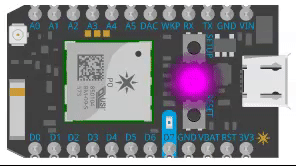
Connecting to WiFi
When the clock is searching for a known WiFi, the LED will be flashing green. This normally takes around 10 seconds, then the connection to WiFi is established and the clock switches to Connecting to cloud state.
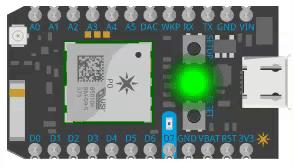
Connecting to Cloud
Once the WiFi connection is established, the clock starts connecting to the Cloud server. The LED flashes cyan (aqua) during that process. Once the connection to the Cloud is established, it turns off.
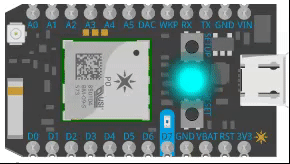
Errors
From time to time, you might observe the LED flashing – below are a few typical situations:
Flashing green: The clock is searching for known Wi-Fi that cannot be found – the router might be off, the SSID of the router might have changed or the router is not visible to the clock.
Flashing cyan (aqua): The clock is trying to establish a connection to the cloud, it is already connected to Wi-Fi, but cannot reach the cloud. This might be caused by an internet connection outage or any other issue between your router and the internet.
More information
A more detailed description of System LED behavior can be found on the website of the Wi-Fi module manufacturer:
https://docs.particle.io/reference/led/photon/#connecting-to-the-cloud



